VMware Workstation 6.0.1
![]() Il 18 settembre 2006 è uscita la versione 6.0.1 di VMware Workstation. Sono stati aggiunti nuovi sistemi operativi supportati, in modo sperimentale, tra cui Windows Server 2008 e SUSE Linux Enterprise Server 10 SP1.
Il 18 settembre 2006 è uscita la versione 6.0.1 di VMware Workstation. Sono stati aggiunti nuovi sistemi operativi supportati, in modo sperimentale, tra cui Windows Server 2008 e SUSE Linux Enterprise Server 10 SP1.
Ecco la lista completa:
- 32-bit and 64-bit Windows Server 2008 (host e guest)
- 32-bit and 64-bit SUSE Linux Enterprise Server 10 SP1 (host e guest)
- 32-bit and 64-bit openSUSE Linux 10.3 (host e guest)
- 32-bit and 64-bit Turbolinux 10 Server (host e guest)
Invece il supporto è completo per questi sistemi operativi:
- 32-bit and 64-bit Ubuntu Linux 7.04 (host e guest)
- 32-bit and 64-bit Red Hat Enterprise Linux 4.5 (host e guest)
- 32-bit and 64-bit FreeBSD 6.2 (guest)
Questi invece sono i bug risolti:
- This release fixes a problem that prevented VMware Player from launching. This problem was accompanied by the error message VMware Player unrecoverable error: (player) Exception 0xc0000005 (access violation) has occurred. This problem could result in a security vulnerability from some images stored in virtual machines downloaded by the user.
- This release fixes several security vulnerabilities in the VMware DHCP server that could enable a malicious web page to gain system-level privileges.
Thanks to Neel Mehta and Ryan Smith of the IBM Internet Security Systems X-Force for discovering and researching these vulnerabilities.
The Common Vulnerabilities and Exposures project (cve.mitre.org) assigned the following names to these issues: CVE-2007-0061, CVE-2007-0062, CVE-2007-0063. - This release fixes a security vulnerability that could allow a malicious remote user to exploit the library file IntraProcessLogging.dll to overwrite files in a system.
Thanks to the Goodfellas Security Research Team for discovering and researching these vulnerabilities.
The Common Vulnerabilities and Exposures project (cve.mitre.org) assigned the following name to this issue: CVE-2007-4059. - This release fixes a security vulnerability that could allow a malicious remote user to exploit the library file vielib.dll to overwrite files in a system.
Thanks to the Goodfellas Security Research Team for discovering and researching these vulnerabilities.
The Common Vulnerabilities and Exposures project (cve.mitre.org) assigned the following names to this issue: CVE-2007-4155. - This release fixes a security vulnerability that could allow a guest operating system user with administrative privileges to cause memory corruption in a host process, and thus potentially execute arbitrary code on the host. The Common Vulnerabilities and Exposures project (cve.mitre.org) assigned the following name to this issue: CVE-2007-4496.
Thanks to Rafal Wojtczvk of McAfee for identifying and reporting this issue. - This release fixes a security vulnerability that could allow a guest operating system user without administrator privileges to cause a host process to become unresponsive or exit unexpectedly, making the guest operating system unusable. The Common Vulnerabilities and Exposures project (cve.mitre.org) assigned the following name to this issue: CVE-2007-4497.
Thanks to Rafal Wojtczvk of McAfee for identifying and reporting this issue. - This release fixes a security vulnerability in which Workstation was starting registered Windows services such as the Authorization service with “bare” (unquoted) paths, such as c:\program files\vmware\…. Applications and services in Windows must be started with a quoted path. This vulnerability could allow a malicious user to escalate user privileges.
Thanks to Foundstone for discovering this vulnerability.
8 pensieri riguardo “VMware Workstation 6.0.1”
I commenti sono chiusi.

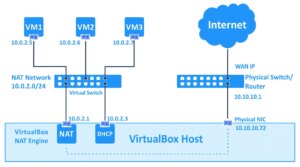
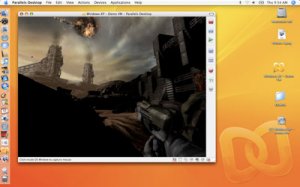
Non installatela, almeno su Vista 64 bit, ha un sacco di problemi !!
Che tipo di problemi?
Ufficialmente Vista a 64 bit (host) è supportata già con Workstation 6.
ciao a tutti, volevo sapere come faccio a installare il sistema operativo dopo aver creato la macchina virtuale on wmware workstation 6 ciao e grazie
Semplicemente avvi il programma inserisci il dvd o cd di installazione e viene mostrata la creazione di una macchina virtuale. Indichi di eseguire il boot da supporto ottico. Comunque dopo aver creato la virtual machine, prima di avviarla clicca su impostazioni e scegli il menu laterale con la voce CD-ROM
che puoi vedere qui: http://img245.imageshack.us/img245/8355/schermata40yd7.png
Lì, selezioni il lettore o masterizzatore che contiene il supporto e lo metti come boot. Puoi avviare la macchina virtuale.
Ho creato una macchinia virtuale vmware.
Mi chiedo se è piu veloce farla girare con vmware server o vmware player? vmware workstation sarebbe il meglio tra le precedenti?
VMware Workstation ha più funzioni ed gli aggiornamenti sono rilasciati con più frequenza e con nuove caratteristiche. D’altro canto, questa versione è ha pagamento e costa circa 150 dollari mentre le altre soluzioni sono gratuite. VMware server ti permette di creare delle macchine virtuali mentre il player no.
Non credo ci siano differenze abissali di velocità fra i due prodotti.
Ciao, congratulazione per il forum, finamlemte un forum sulla virtualizzazione.
Sono alle primem armi con la virtualizzazione, e sto provando ad usare Vmware Workstation e nella configurazione scheda di rete, non riesco a capire ancora la differenzatra;
Supporta tre tipi di collegamento di rete: Bridged, Host only e NAT.
Grazie.
Grazie per i complimenti, da metà della prossima settimana mi potrò impegnare di più sia sul blog sia per il forum.
Conosci un po’ di reti (networking)?
Le principali differenze sono semplici, ma non immediate per chi non ha delle minime basi.
Bridged: ad ogni scheda di rete è collegata a un dispositivo virtuale detto bridge. Gli indirizzi IP assegnati appartengono alla stessa rete tipo (192.168.1.1, 192.168.1.2,…). Le macchine possono colloquiare fra di loro .
Host only: la macchina virtuale può colloquiare solo con il sistema operativo ospitante; è come se fossero due computer collegati da un unico cavo fra loro.
NAT: è un po’ più complesso. Ti permette di navigare su internet perché le connessioni della tua macchina virtuali assumono, senza che la VM se ne accorga, l’ip che il tuo provider Internet ti fornisce.
Limitatamente a VirtualBox: se non sai cosa mettere scegli NAT. Le altre due sono opzioni più avanzate.
http://en.wikipedia.org/wiki/Bridging_(networking)
http://it.wikipedia.org/wiki/Network_address_translation
http://www.vmware.com/support/ws55/doc/ws_net_configurations_hostonly.html